
Pulsefire Raid on the left, Pulsefire FPS Pro on the right
The overall shape of the mouse is reminiscent of the Pulsefire FPS Pro with the left front side of the mouse angling inwards a bit more than its predecessor (the FPS Pro kind of had symmetrical “wings” for the left and right buttons). Also, instead of the right and left mouse buttons being solidly attached to the body of the mouse, the Raid has a “split-button” design where each is fully separate pieces of plastic from the curved face of the body. Aesthetically it makes no difference to me, and HyperX claims it makes the buttons more responsive (which would certainly be a perk), but I do wonder if this feature contributes to the slight squeakiness I get on my left mouse click.
Like all currently circulating Pulsefire mice (R.I.P. the original Pulsefire FPS), the Raid supports plug-and-play out of the box, but you’ll need to use the HyperX NGenuity software to take full advantage of all the customization options. NGenuity recently moved to only being supported on Windows 10; however, users are able to customize their HyperX peripherals on a Windows 10 device via NGenuity, sync the changes to the peripheral (where they will be saved onboard), and then use that peripheral on any Windows 7, 8, 8.1, or 10 device.
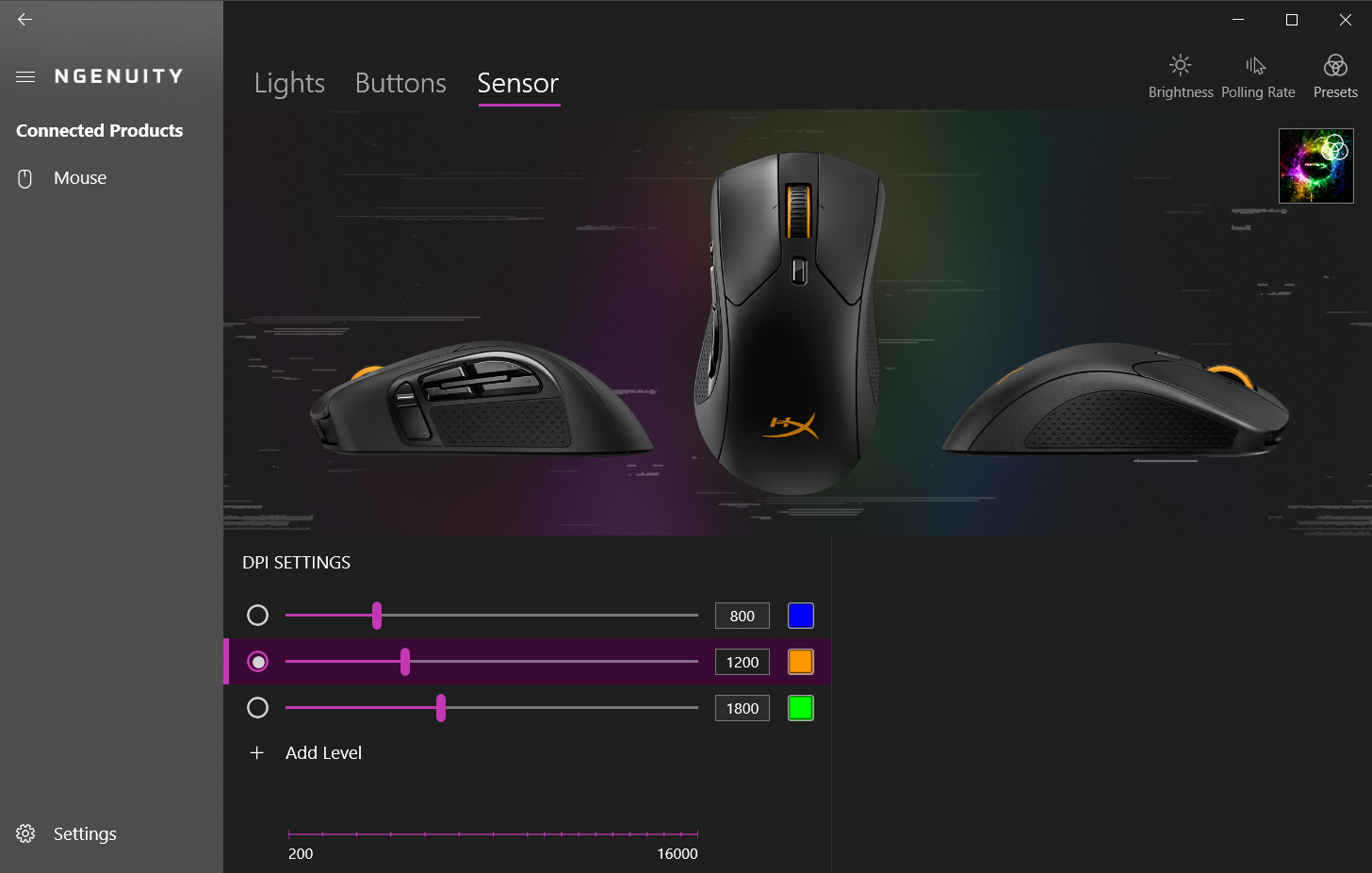
In NGenuity, users can change settings in three categories for the Raid: Lights, Buttons, or Sensor. In the Light category users can add, layer, and hide effects (Solid, Cycle, Pulse, Breathing, or Trigger), control the speed of those effects, and customize the colors and opacity of the LEDs. The Buttons category houses the assignments for all 11 buttons on the Raid, broken down into seven groups (keyboard function, mouse function, multimedia, macro, Windows shortcut, open a file/program/folder/website, or disabled). Finally, the Sensors category allows users to add or delete DPI levels (supporting up to 5 cyclable levels), and set the color and DPI (from 200 to 16,000) for each level. As I mentioned before, by default the small button behind the scroll wheel cycles between DPI levels and the scroll wheel will briefly turn the color of the level to give the user visual feedback that the DPI level has been changed. The software and its settings are all fairly intuitive and it’s quick and easy to customize the Raid to your own specific preferences.