The HyperX Pulsefire FPS Pro is the third gaming mouse the company has manufactured and, thus far, my favorite of the three. If you read my reviews on the previous two (the Pulsefire FPS and the Pulsefire Surge), you might remember how I wished I could smash the two together to create my ideal mouse. The Pulsefire FPS Pro makes those dreams a reality.
The Pulsefire FPS Pro (henceforth, “FPS Pro”) has the body of the Pulsefire FPS (henceforth, “FPS”) with the internal features of the Pulsefire Surge (henceforth, “Surge”). Whereas the FPS was fully plug-and-play (i.e. completely functional out of the box, no software required), the Surge utilized the NGenuity software to offer more customization options like DPI settings, color settings, and macros. The FPS Pro is fully usable out of the box, but can also take advantage of NGenuity to customize the mouse. Since it features onboard memory, these settings can be saved in up to three gaming profiles directly on the mouse.
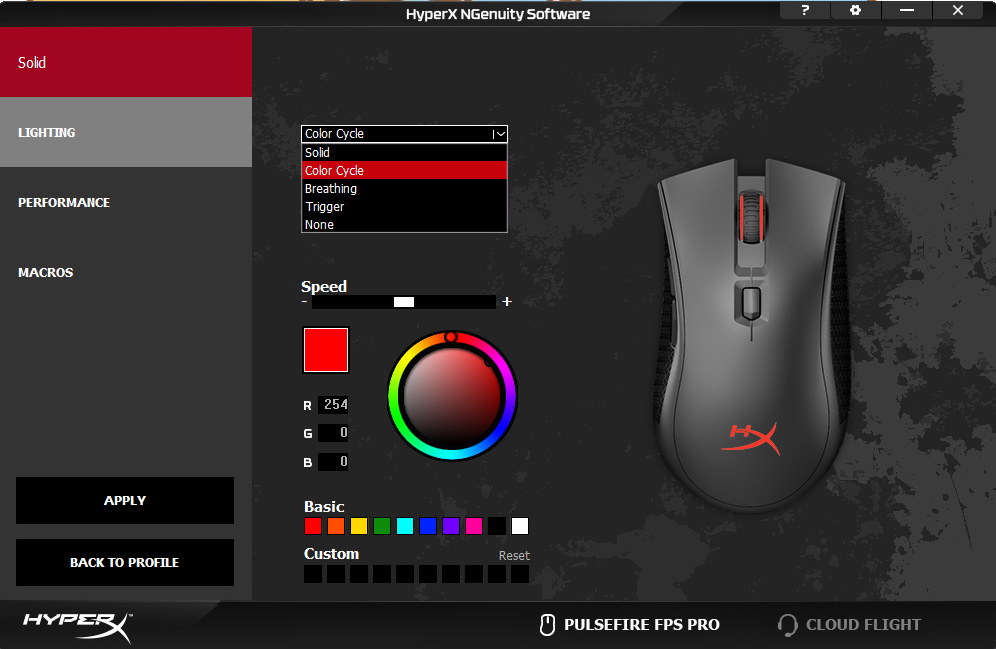
To briefly detail the NGenuity software again, there are three different customization categories: lighting, performance, and macros. When customizing lighting, you can choose from one of five lighting methods (solid, color cycle, breathing, trigger, or none), selecting the lighting effect speed with a slider and color(s) from a standard color wheel. Performance customization allows users to select their DPI settings, allowing anywhere from 1 to 5 different configurations that cycle one-way at a click of a button (out of the box, the default is for 3 configurations in the cycle). For each of these individual loadouts, users can choose anywhere between 100 and 16000 DPI. They can also set colors for each DPI setting, which corresponds to the color the mouse lights up when switching to a new option. The macros category allows for creating custom key combinations (e.g. CTRL 1) that can be executed with a single button press as well as configuring key assignments to 5 out of 6 of the buttons on the mouse (left click is not changeable). All of your settings are saved to a profile and you can create different profiles for different games. Changing between them is as simple as selecting a new one within the software and hitting “apply.”
